uBlock Origin is one of the best ad blocker/content blocker extensions for Chrome, Edge, and Firefox browsers. It is open source and highly configurable. Not only that, but uBlock Origin also has a loyal following.
However, Google has blocked it from being installed via the Chrome Web Store.
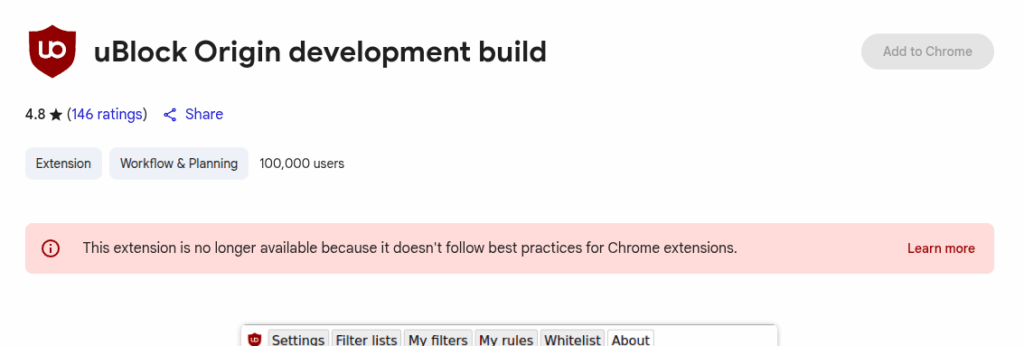
And definitely don’t confuse it with this one! This is NOT uBlock Origin and has low ratings.
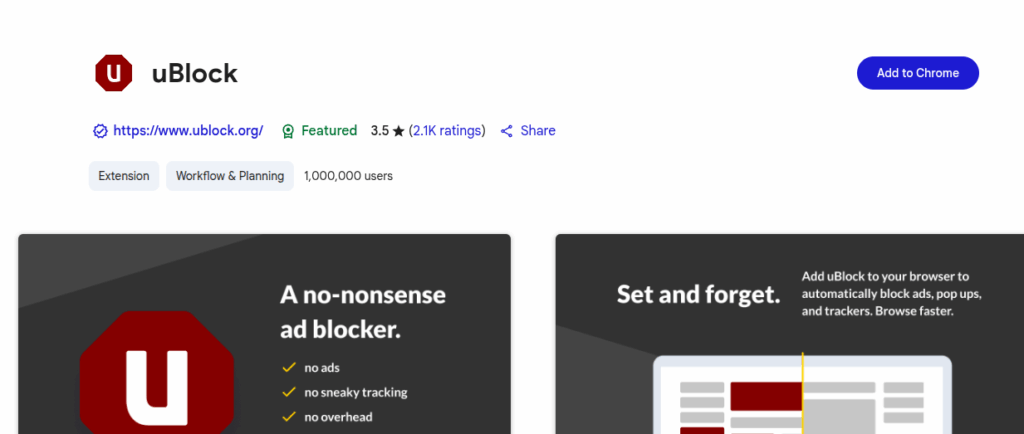
Step 1
Download Ublock Origin for Chromium here: https://github.com/gorhill/uBlock/releases/latest
You should see a green label “Latest Release” next to the version number. The versions listed above this are beta versions and may still contain bugs but you could install a beta version if you prefer. Just be aware that beta versions may still contain bugs.
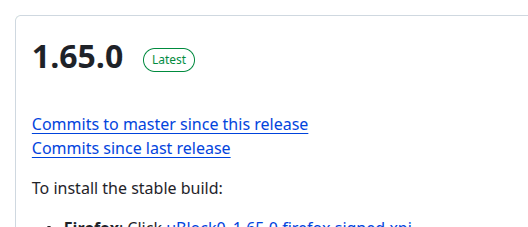
Then expand the “Assets” section.
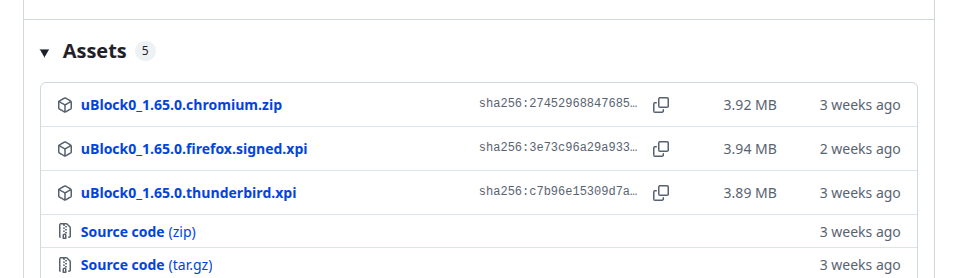
and download the *.chromium.zip version and expand/unzip it.
Step 2
Open up Chrome extensions from the settings menu by going here: chrome://extensions/ and turn developer mode on.
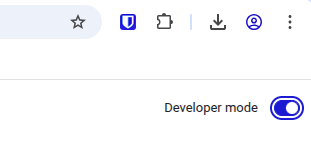
And click on “Load unpacked”.
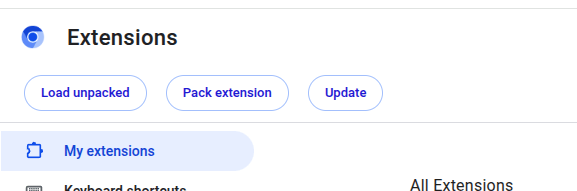
Browse to the folder where you unpacked the zip file and click on “Select” at the botom-right of the window.
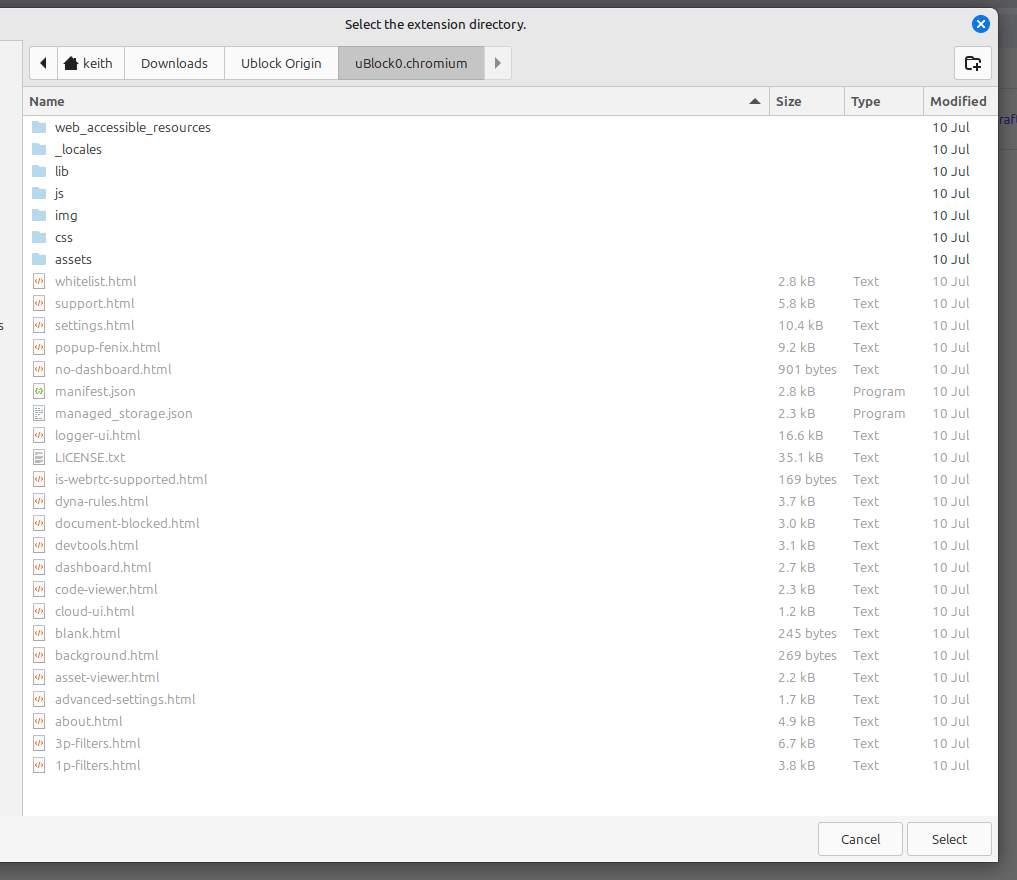
Step 3
Goto Settings > Extensions and you will see it installed with errors.
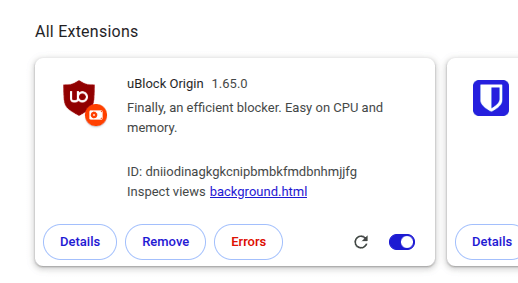
You can click on “Errors” and choose “Clear all” but the message will reappear but can be ignored. It’s just Google letting you know the extension doesn’t comply with their new Chrome extension policies.
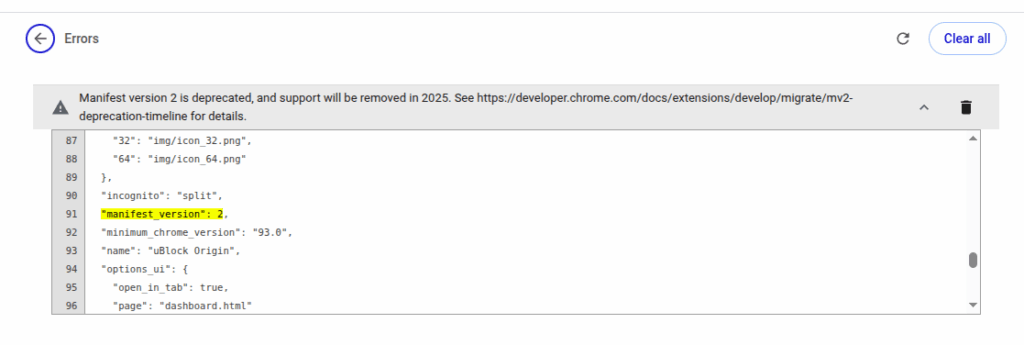
After a restart/reboot you may see this warning:
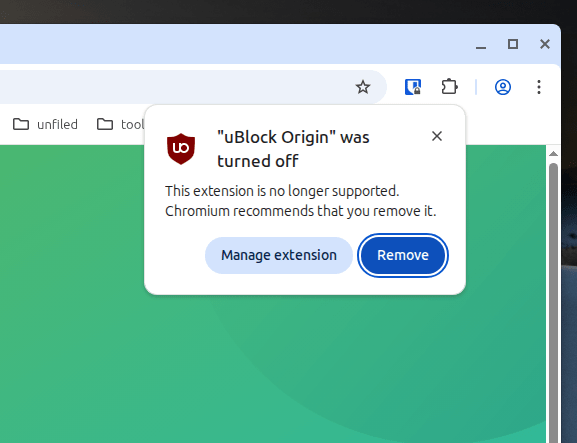
You just need to go back to Manage Extensions and re-enable it.
That’s it, your done!
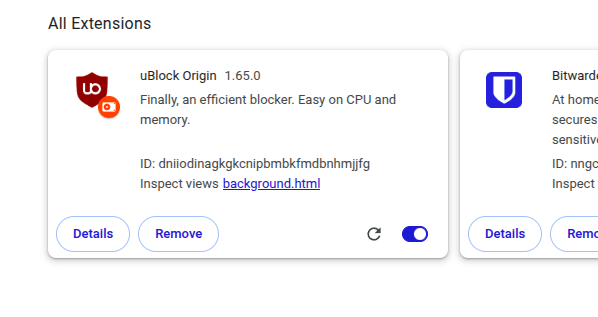
Hey, I’m Keith! I’m an IT professional from NYC and this is my tech blog where I post solutions, tutorials, tips & tricks. I am passionate about WordPress security and performance. You can contact me here.
